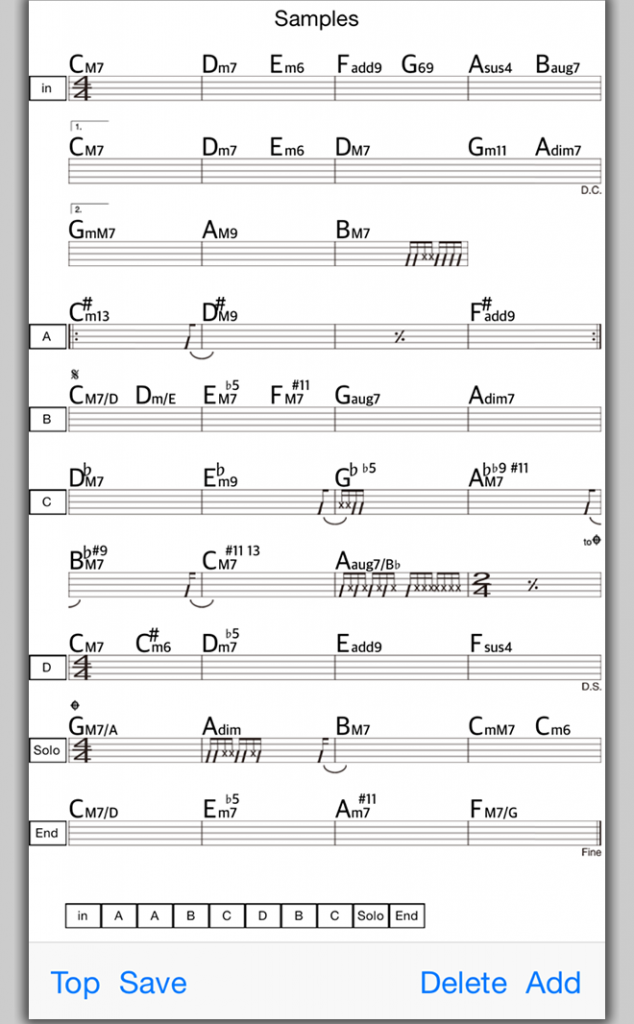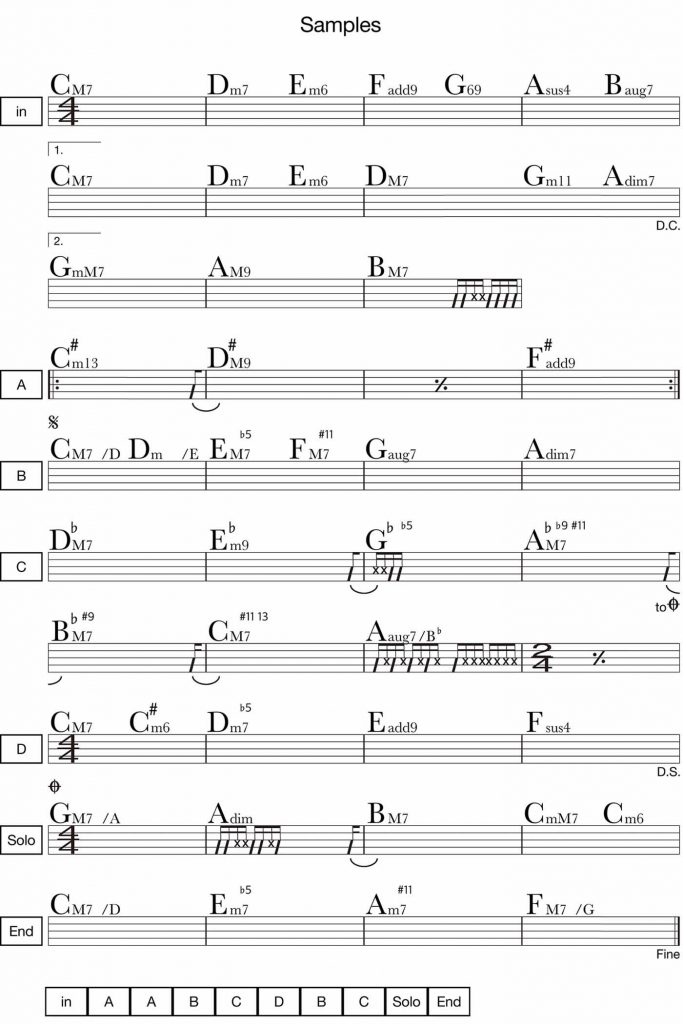I guess your first experience (in your school life) of a music score of your band was look like this.
The band score was (and still “is”) a very cool tool for us to learning for our favorite songs.
Even you have created your original songs with using the band score.
“Intro, A, B, C, repeat, solo, and ending…”. It was very easy to create and share music among the band members.
“We still need it on iOS, don’t we?”
“Why don’t we make the band score for our iPad?”
Yes, we made it!
GarageScore show you not musical note but chord name on the notation window.
GarageScore has two font sets. Draft for display and high-reso for print out.
Let’s share your band score via iPad.
You can also print out the score and write down your ideal notes on that.
We make the notation score for your rhythm section and so on.
Important Concepts of GarageScore
OPOS~One Page for One Song~
HQPO~High Quality Print Out~
CCW~Complexed Chord Welcome~
Let’s try our free sample app and enhance your music life!!!
Key Features
- Can creating almost chord name on a score with simple and useful interface (drumroll selector)..
- Including popular musical symbols (ex, da capo,coda,segno,tie,repeat).
- Can creating rhythm score and structure mark.
- Can copy each section displaying on the left window.
- Can edit section after paste.
- Can email and share your score with your GarageScore friends.
- Can export High quality JPEG score (for other OS or printing).
- Can print readable score with suitable font.
- Can taking your memo on the bottom of the main window.
- Creating multi page score (swipe available).
How to use
〈Top Window〉

New Score
Make a new score.
After making a new score, input a song title. The title is used as a file name.
Load Score
Open saved score. Don’t forget to save before you edit your song.
Mail JPEG
Email your score to other devices.
Enjoy high quality JPEG score for printing!
Mail Score
Email GarageScore file to other iOS devices. Your friends can edit your score with his/her GarageScore.
Never forget to save when you open your friend’s GS score file.
Pict A ~Tap positions~
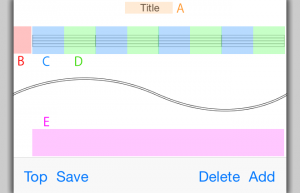
You can see PictA when you choose “New Score”.
A Song title (also using as a file name)
B Structure mark position
C First chord name, or musical symbols position
D Next chord name, or musical symbols position
E Taking note position
Pict1 ~How to input Chord Name ~
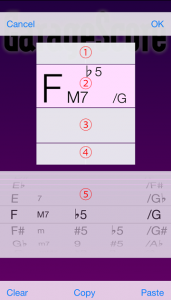
Tap C or D position, then Pict1 will be displayed.
① Select musical symbols
② Select chord name
③ Select types of lines / Create rhythm score
④ Select Repetition, codas and so on
⑤ Drumroll selector for chord name
Starting with C or D, you can see the default position (Drumroll selector).
If you need to select lines type or musical symbols, push “OK” on the right top of the screen.
Pict2 ~main screen
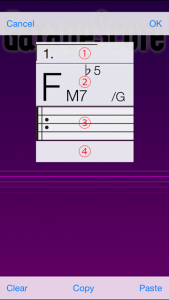
GarageScore have different types of selections The following is a list of selections.
①
After C, Selection including Coda, Segno, and Volta brackets
After D, Selection including “to coda”
② Back to Chord name selection mode. (Pict1)
③ Selection including Line types, rhythm score mode
④
After C, Selection including tie
After D, Selection including tie、da capo、dal segno、Fine
Pict 3 ~ How to create special Lines

Select ③ on the main screen, then select “Notation“.
In the case of making “simile“, select “simile” between C_1 and D_1.
In the case of making “none bar“, select “none bar” between D_2 and C_3.
In the case of making “Blank“, select “Blank” between C_4 and D_4.
Pict 4 ~ How to create Tie
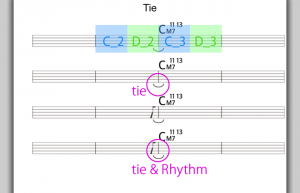
Select ④ on the main screen.
In the case of making “tie“, select ④ between D_2 and C_3, then select tie.
You can also use rhythm note when you intend to describe syncopation timing.
*For example, select ③ at D_2, then select Rhythm and put Eighth note on. It will be appeared like Pict 4.
Pict 5 ~ Copy structure
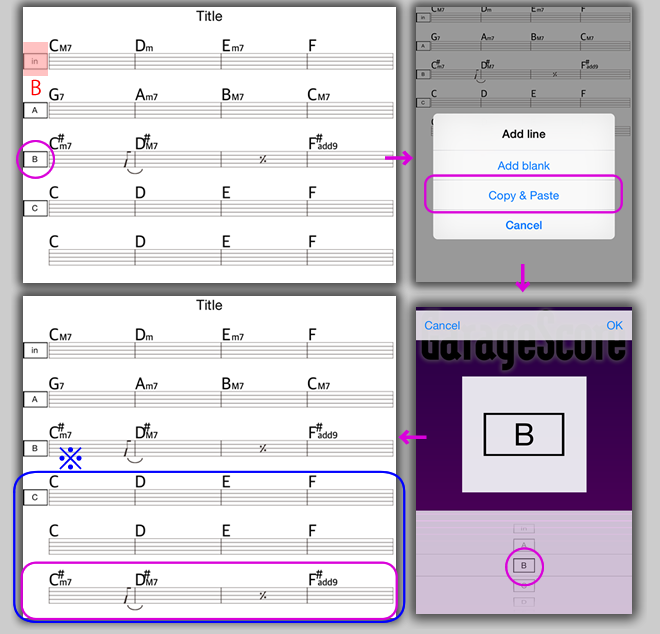
After making Structure
When you push Add, Add line window will be appeared.
If you want to reuse the pattern B, push Add, then select Copy & Paste.
When you push OK, you can get all part of pattern B in your clipboard.
This function is available in the Structure View mode.
In the case of Pict 5, third line (4 bers) of the score will be copied. The pasted line has no structure mark. Please name it if you need.
In Pict 5, pasted structure (the copy of pattern B) will be simply appended after pattern C.
You can write down your idea or memo about Structures into Position E.
GarageScore has 15 banks for Structures memo.
Pict 6 ~ The differences between display and printed score
(Don’t worry. The real view is more beautiful.:-)
Pict 7 ~ The blank score
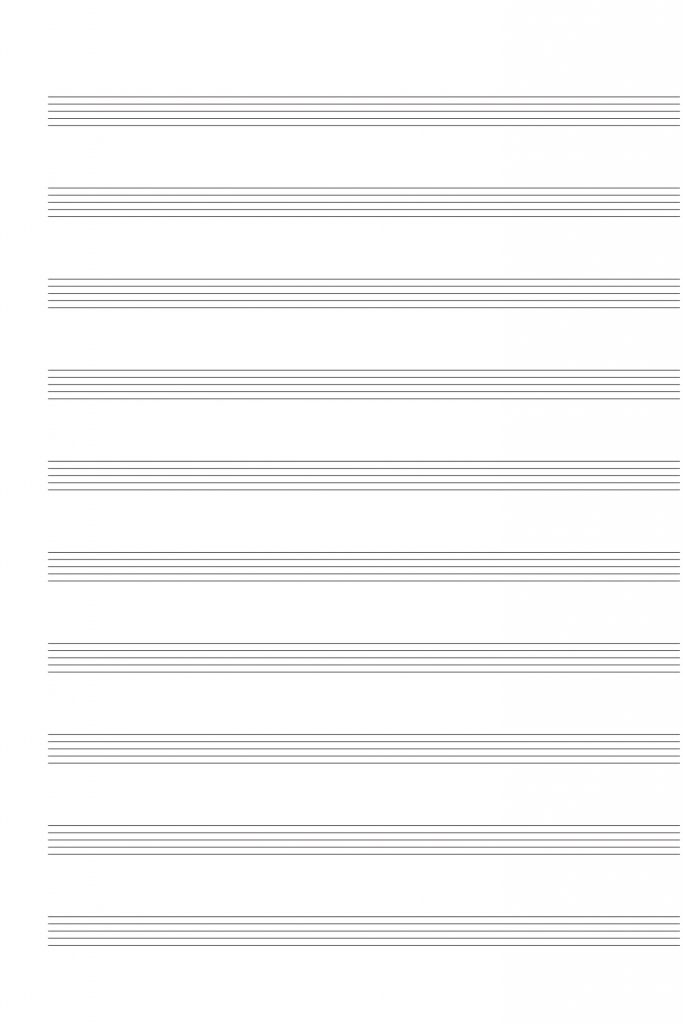
You can create a blank score for printing
Select only none bar when you make your new song (ex. emanon).
When you finish to create 1 line none bars, named it (ex, Q), then Add line, Copy & Paste, 10 times paste the structure.
After that, delete the structure named Q.
You can get it!
Please delete the song name “emanon” and save file.The file name changed to “Date and Time” and disappear for printing JPEG file.
This blank file is useful as template.
※Notice about Printing file
GarageScore makes High-rezo JPEG data for clear output. If you don’t need to print your score, please resize when you use “Mail JPEG” function.
Supported devices
- iPad Air 2, iPad Air, iPad mini 3, iPad mini 2 Retina display is recommended.
- iPhone 5s, iPhone 6, iPhone 6 Plus ※Scroll bar will be appeared when using iPhone 4s.
Recommended iOS
- iOS7.0 or greater, Optimize for iOS8.1
ToDo
- Display four chord name in one bar.
GarageScore has adjusted its font size for iPhone screen size.
Our policy is that one score should be displayed one page. no scroll. Font size is the most sensitive issue for development. - Improving Drumroll selector function.
Some of rhythm note appare at a different position. - Version up, bug report, or any other information will be published by our web site.
Features for Free version
- GarageScore Free is also available for download.
You can try to make your new score. - Only “New Score” available
- Can not save the score
- Ads displays on top page
May GarageScore be with you when your music activities.